T-Port Lighthouse – Upload Guidelines
Below you will find the instructions to register and upload your film to T-Port. Please follow the steps below and don’t hesitate to contact us with any problem: info@tportmarket.com
Follow the steps below:
1. Login and go to ‘My Films’ (located on the menu on the top-right side of the page).
2. Click on the T-Port Lighthouse icon:
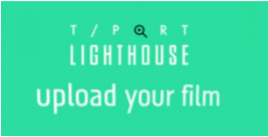
3. You will be forwarded to Step 1 of 3 – edit your film details.
Please make sure to fill in is as many details as possible including the festivals the film has been screened at – the more info you have, the easier it will be for professionals to filter the information and find your film.
4. Once you complete the form, click on ‘Save and Continue’.
5. You will be forwarded to Step 2 of 3 – edit your personal profile.
Please make sure to fill in as much information as you can. It will appear on your film page to complement the information on your film.
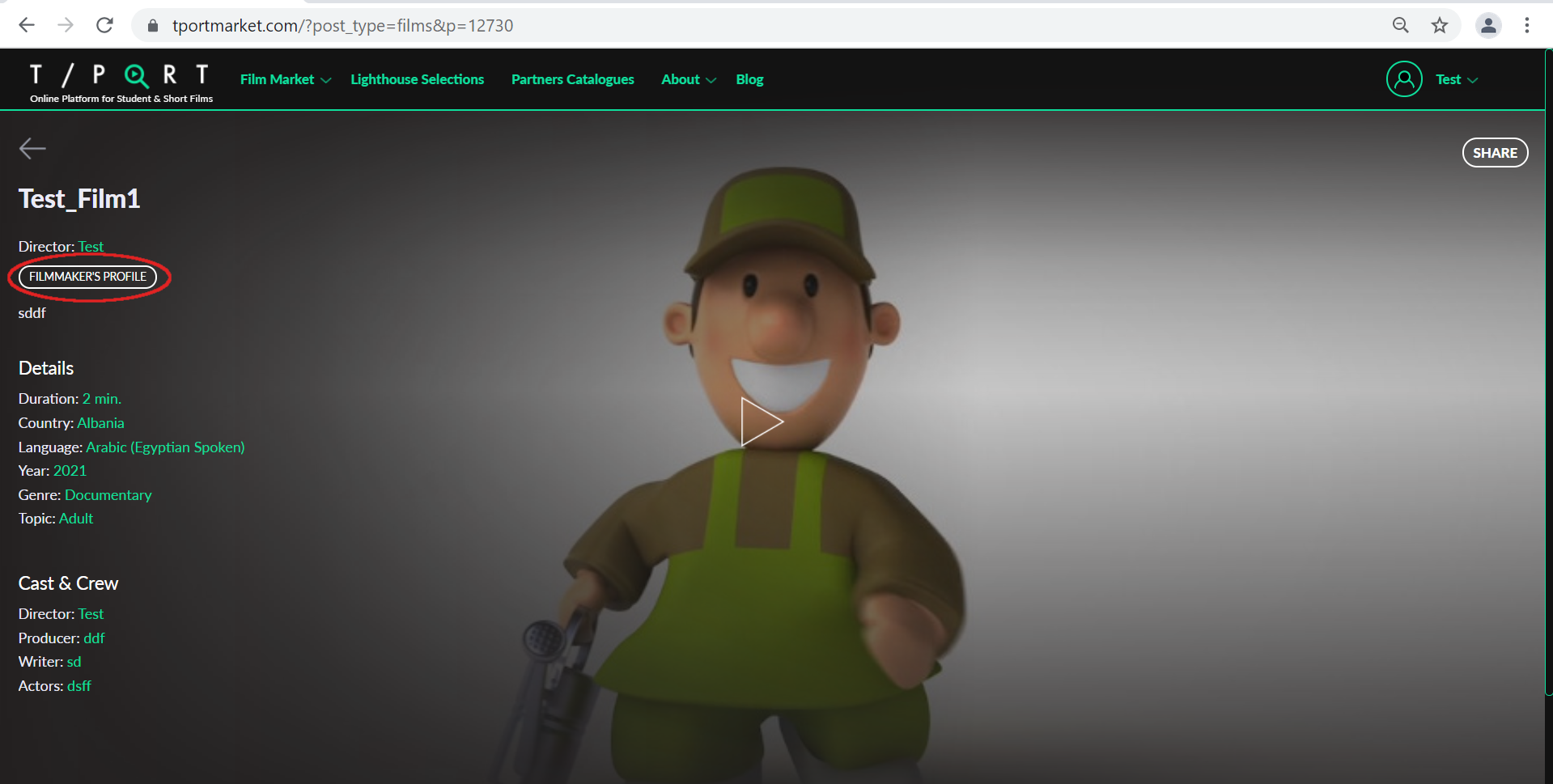
6. Once you complete the form, click on ‘Save and Continue to Film Upload’
7. You will now be forwarded to upload you film. This is the last step in the
process before the film page is published on T-Port.
8. To upload you film, please click on ‘Upload a file’ (and select your film file to upload)
Technical information:
- The file must be 1GB max and preferably not bigger than 500 MB.
- Important: Please name the file with the film’s title, the director’s name. For example: Parasite_Bong_Joon_Ho
- File formats – H.264 or mp4. Resolution: 1080p.
- Upload may take several hours, depending on your connection. It is recommended to upload the film from a computer connected to a high-bandwidth Internet connection.
- When the upload is complete, you will see a confirmation notice (see screenshot below).
- The film will not appear on T-Port before the upload is completed.
9. PLEASE NOTE: Once you receive the confirmation message below, your film will need another couple of minutes to appear on T-Port. You can ‘View the film page’ or ‘Go back to My Films’
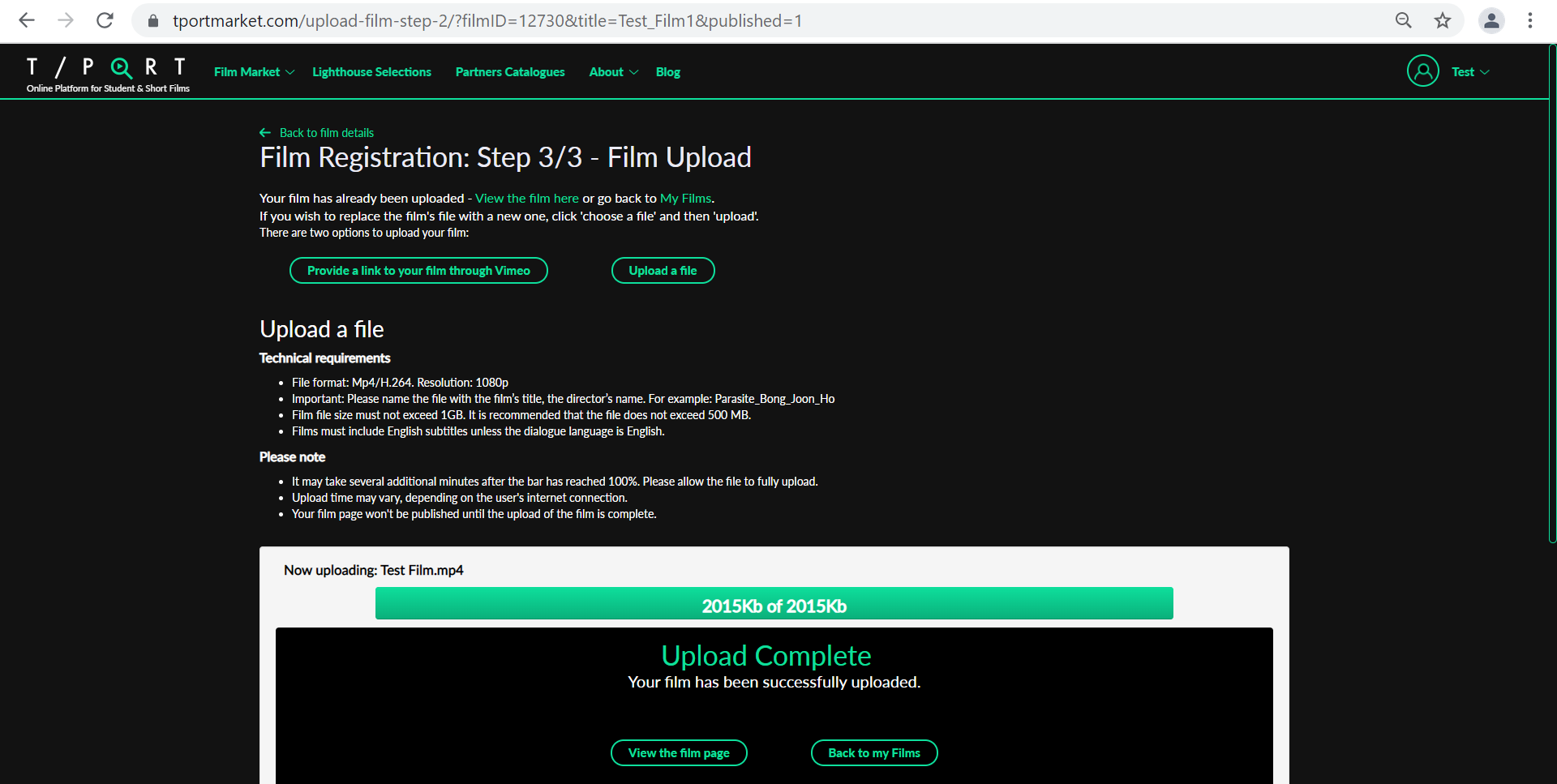
Your personal profile will appear in your film page. In your profile, you can update your biography, filmography, press related to you and your films or any relevant detail you would like to presented before industry professionals. This could serves as a highly useful promotional tool and we encourage you to use it!
Please follow the steps below:
If you haven’t filled in information during the upload process of your film, you can still edit your profile:
1. Go to ‘My Films’ (located in the menu at the top-right side of the page)
2. In the grid, go to the column ‘Director profile’ and click ‘Edit xxx profile’
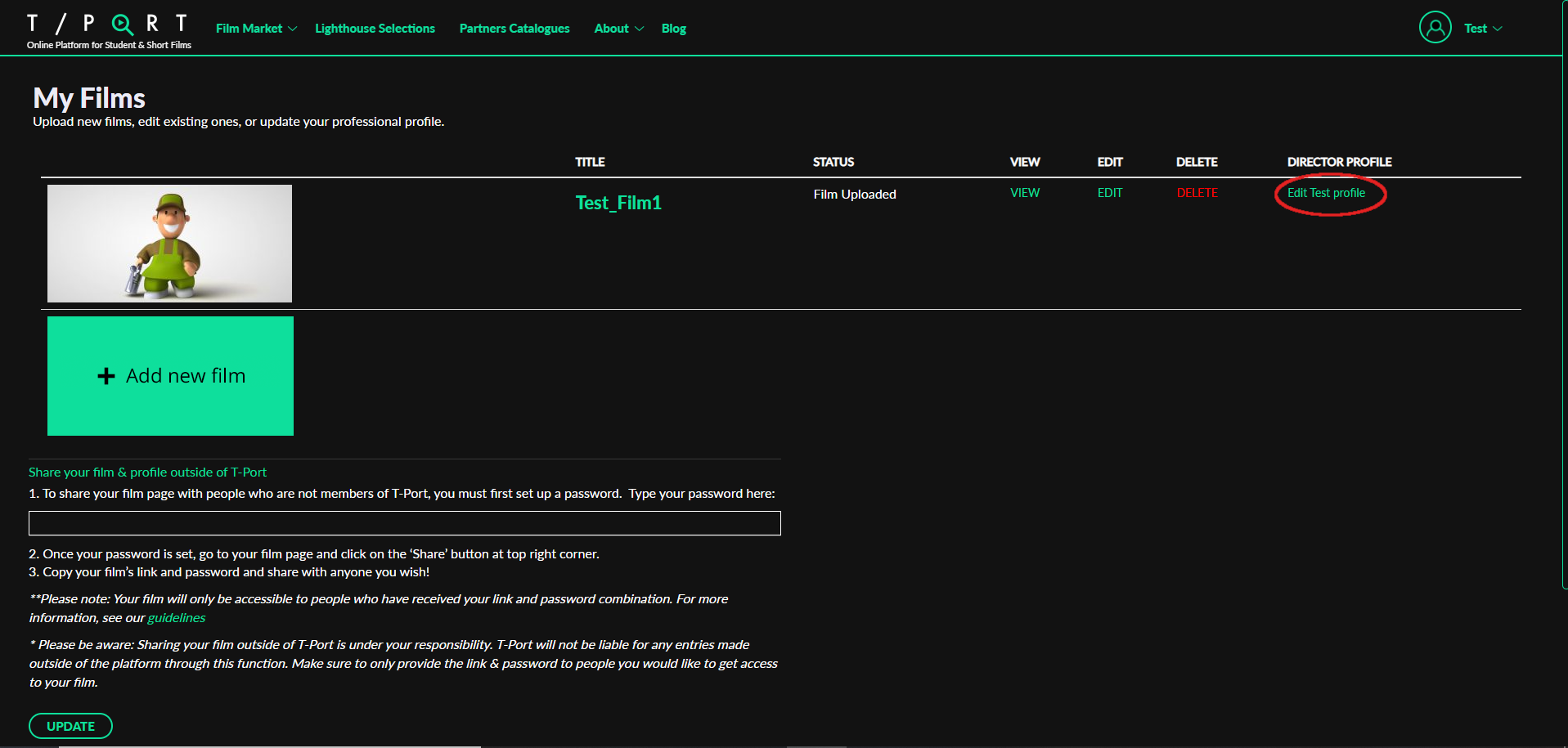
Your profile will now be visible in your film page!
Your film details are available for editing at any time.
To edit your film:
-
- Go to ‘My films’ (located in the menu at the top-right side of the page).
- Go to the column “Edit” in the grid, and click on ‘Edit’.
*Please make sure to update your page and profile with every change – in particular festivals, awards and screenings the film has participated in.
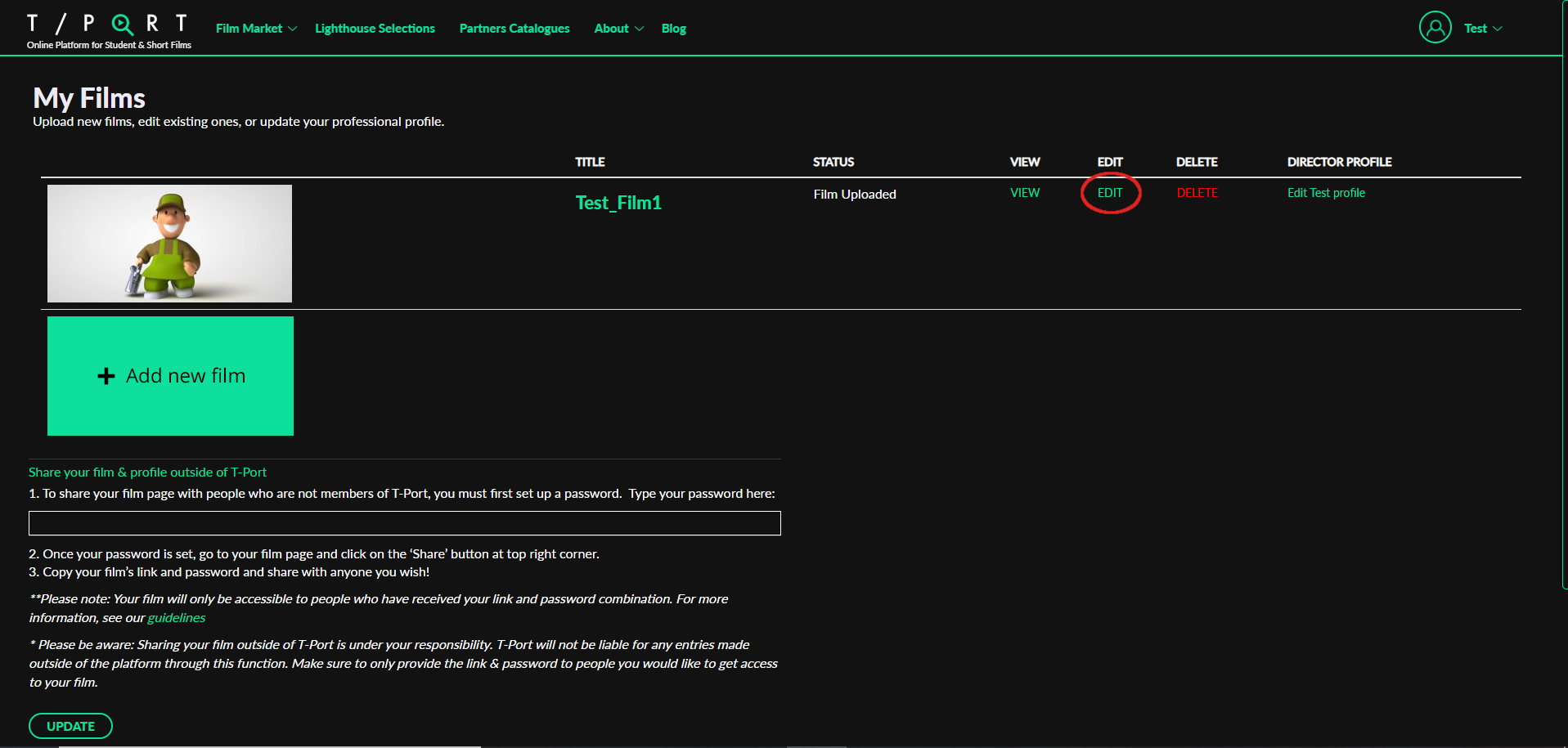
In addition to your film being available to all our registered industry professionals, you can also easily share your film with individuals who aren’t T-Port members. (reminder – other filmmakers and individuals can enter your film page but cannot watch your film unless you provide them with access through this option).
For this purpose, you can generate a link + password which will enable non-T-Port members to enter the film page and watch the film. Here’s what you need to do in order to generate that link:
1. From the dropdown menu of your profile at the upper right side of the homepage, click on ‘My Films’.
2. Under ‘Share your film & profile outside of T-Port‘, select a password.
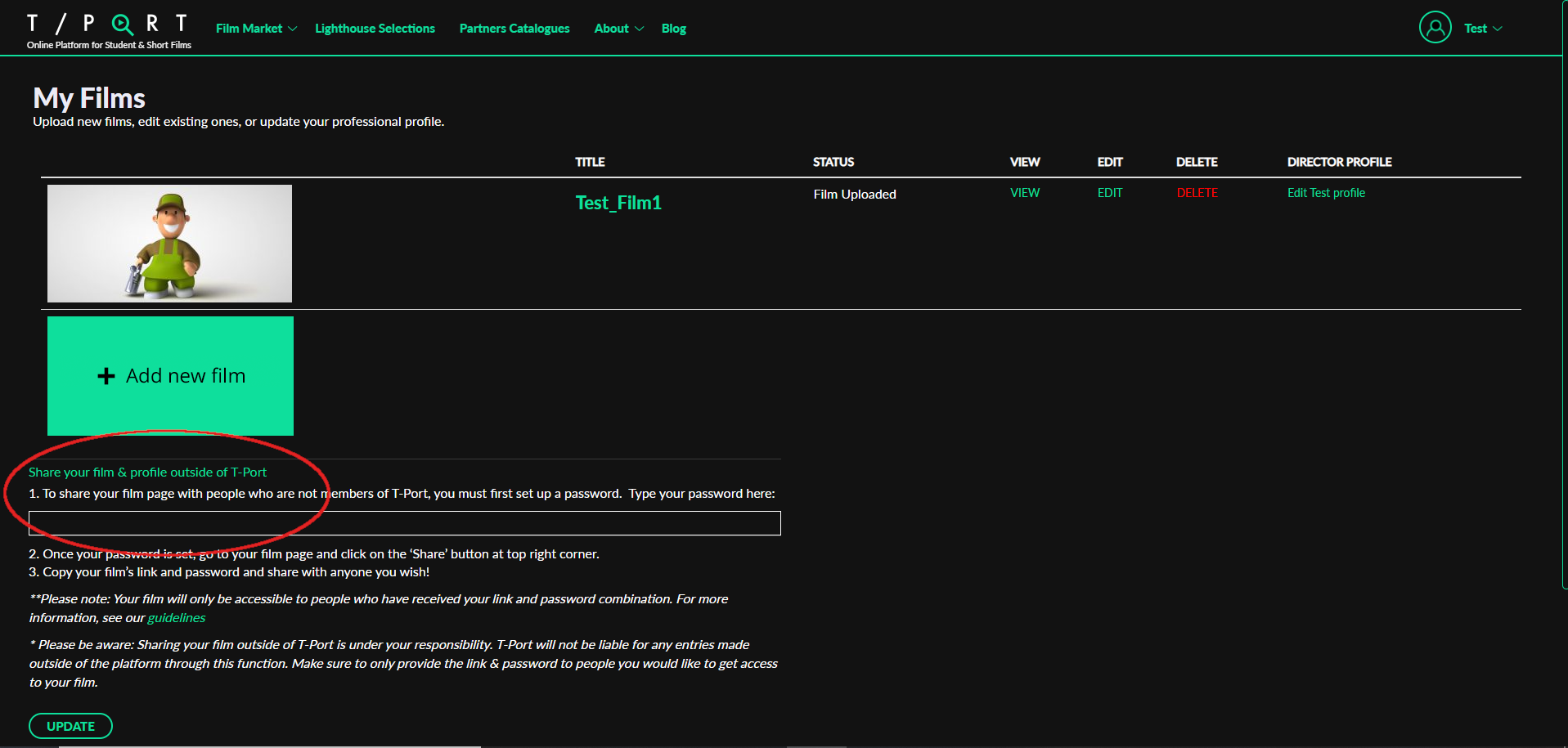
3. Click ‘Update’
4. Go to your film page: To do so, go to ‘My Films’, place the cursor on your film image and click on ‘View’, or click on the ‘View’ column in the grid.
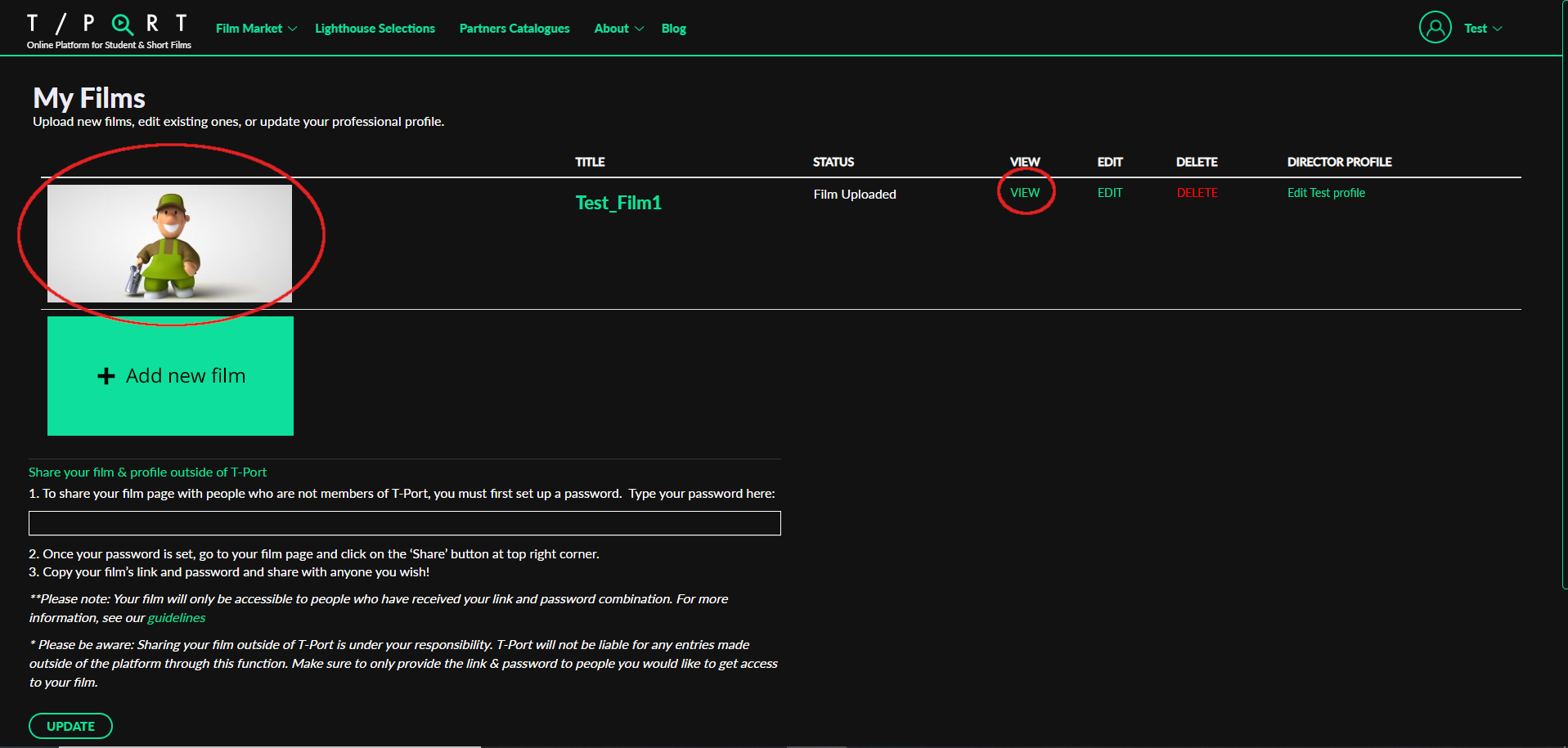
5. Once you’re on your film page, click the ‘Share’ button placed on the top-right side of the screen.
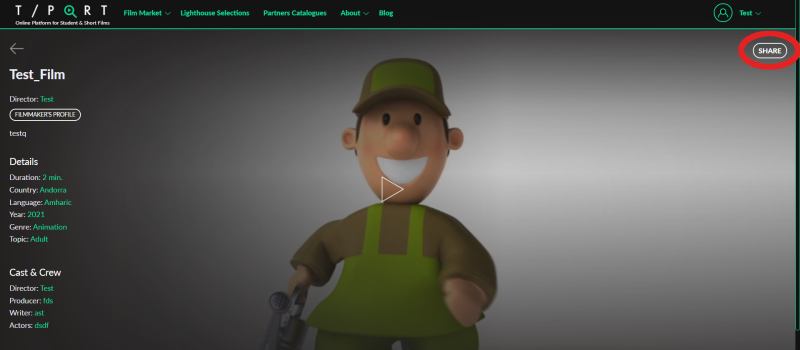
6. Copy the link that appears in the pop-up window and send the link + password!
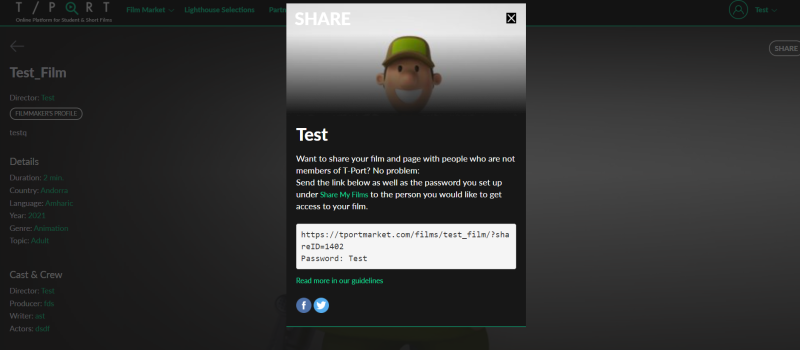
*Please make sure not to skip stages 1-3 as the link will not work without you choosing a password first.
7. If you would like to discontinue access to your film, simply change or delete the password in your account, under “My films”.
